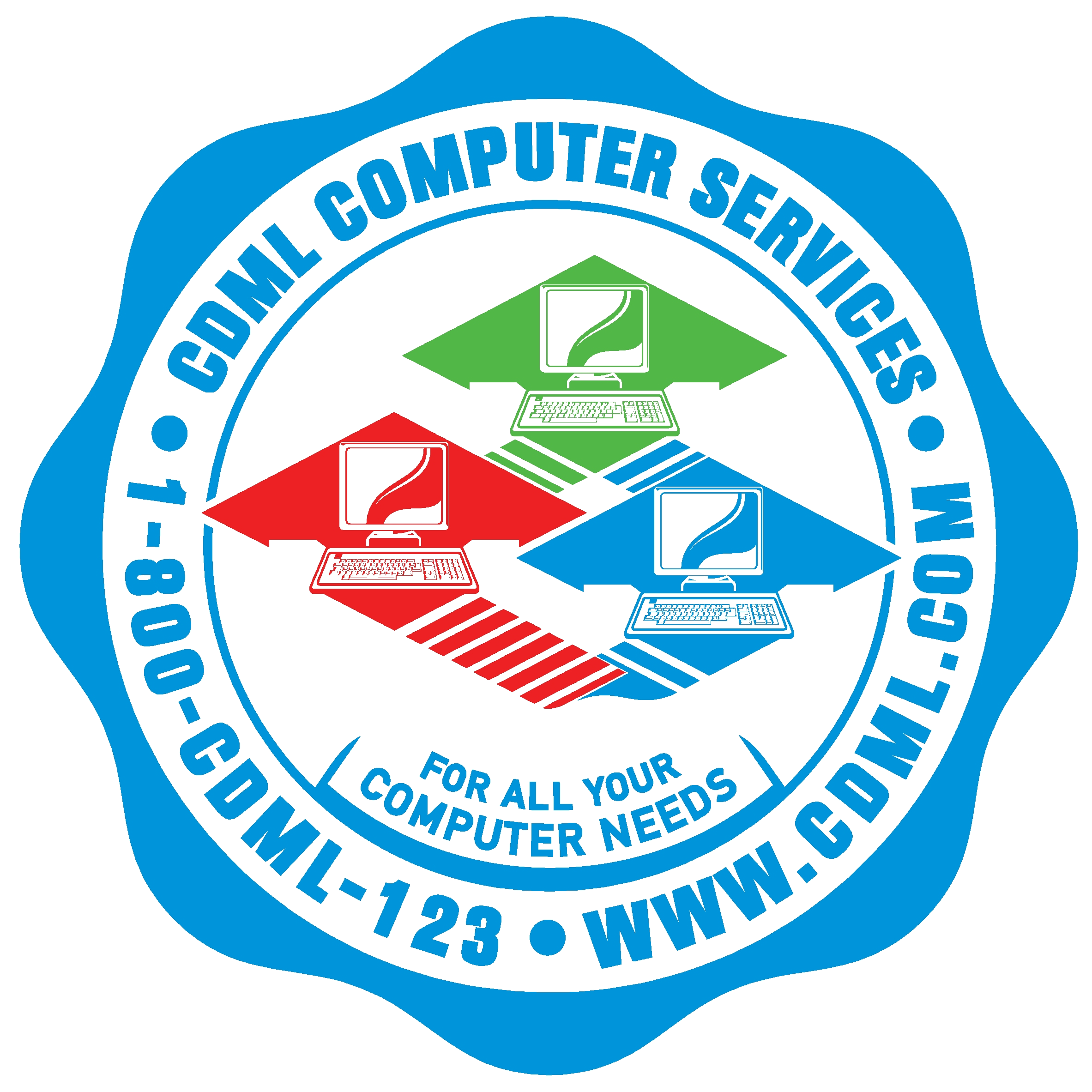How To Be More Productive While Working Remotely
 What we do see depends mainly on what we look for. … In the same field the farmer will notice the crop, the geologists the fossils, botanists the flowers, artists the coloring, sportsmen the cover for the game. Though we may all look at the same things, it does not all follow that we should see them.”
What we do see depends mainly on what we look for. … In the same field the farmer will notice the crop, the geologists the fossils, botanists the flowers, artists the coloring, sportsmen the cover for the game. Though we may all look at the same things, it does not all follow that we should see them.”
― John Lubbock, The Beauties of Nature and the Wonders of the World We Live in
As we turn our calendars to September, those of us who live in New York City come to a realization that our days of working from home and providing childcare are far from over. It is becoming quite obvious that our kitchen and dining tables will have to double as classroom desks and office cubicles. Often these roles will have to be shared since WFH (work from home) and RL (remote learning) will remain in effect for at least the next few months.
Since the pandemic began, I have often been asked to recommend technology solutions to allow better WFH environments. After experimenting in my own home and interviewing others who are in the WFH situation, I have come up with a list of solutions to make your “home office” environment more productive and more professional. The trick is in making yourself and your associates forget that you are working from home and instead concentrate on the job at hand.
First, you have to separate yourself from other members of the household who are sharing your “home office.” This is especially difficult to do if you are in a tiny urban apartment with limited worksurfaces. Luckily there is a simple and inexpensive solution – privacy panels. These panels muffle the sound a bit and minimize external distraction. For those of us who must work and simultaneously keep an eye on their children these privacy panels are available in clear plexiglass.
Opaque Partition: https://www.amazon.com/dp/B00IWSGK6A/?ref=exp_cdmlcomputerservices_dp_vv_d
Clear Partition: https://www.amazon.com/dp/B08DY981MM/?ref=exp_cdmlcomputerservices_dp_vv_d
To avoid neck strain, eye strain and general aching muscles and cramps from working in an uncomfortable position, I recommend purchasing a height-adjustable laptop stand together with an ergonomic wireless keyboard and mouse combo. One thing to consider are cooling fans on the laptop stand to keep your laptop cool and performing well for the entire workday.
Laptop Stand: https://www.amazon.com/dp/B08CKDDSFG/?ref=exp_cdmlcomputerservices_dp_vv_d
Laptop Desk: https://smile.amazon.com/dp/B01HY215A0/?ref=exp_cdmlcomputerservices_dp_vv_d
Laptop Table: https://smile.amazon.com/dp/B085ZRYKTG/?ref=exp_cdmlcomputerservices_dp_vv_d
It’s hard to be taken seriously in a videoconference if there’s a pile of dirty dishes in the background or a toddler making funny faces in the doorway behind you. Fortunately, most of the videoconferencing products (Zoom, Teams, Skype, WebEx, etc.) now offer a virtual background option, so that your WFH environment does not detract from your message or distract your associates. Unfortunately, these virtual backgrounds do not work well unless you have a solid–color backdrop behind you. Luckily, the folks at Webaround came up with a personal backdrop solution that allows you to quickly mount it on your chair and remove it when worktime is over.
Portable Background: https://www.amazon.com/dp/B06Y2G2YP5/?ref=exp_cdmlcomputerservices_dp_vv_d
Once you have your greenscreen, you can use any of your pictures as a background during your videoconferences. If you can’t find a suitable photograph in your collection, you are welcome to download some of mine: https://cdml-my.sharepoint.com/:u:/p/lkaplan/EXw8nyPYRGpPtVYRyipFIbcBAPd2pDh-f0BCWkbcCnaamA?e=7Fn5Wp
You can also search the web for free background photographs.
I won’t spend too much time discussing webcams since most laptops already come with a built-in camera. However, if you need a webcam for your videoconferences, I strongly recommend the Logitech C920 HD Pro Webcam. In my opinion it’s the best mid-range webcam on the market.
Logitech C920: https://smile.amazon.com/dp/B08DRQ66WP/?ref=exp_cdmlcomputerservices_dp_vv_d
Finally, we come to arguably the most critical component of your WFH videoconferencing setup – the USB headset. I know that most laptops have speakers and microphones, but it all comes down to the presentation. You will be at an immediate disadvantage if the other participants are not able to hear you clearly. Also, it will be hard for you to concentrate if there are distracting noises around you (other conversations, children, dogs, etc.). An easy and inexpensive way to solve this dilemma is a USB gaming headset. Although there are many Bluetooth headsets available on the market, you just can’t beat a hardwired connection for reliability and stability. Here are some recommended headsets:
Jeecoo Pro Gaming: https://smile.amazon.com/dp/B07TC8J6HK/?ref=exp_cdmlcomputerservices_dp_vv_d
Cyber Acoustics: https://smile.amazon.com/dp/B000KUGQP8/?ref=exp_cdmlcomputerservices_dp_vv_d
Corsair VOID: https://smile.amazon.com/dp/B07XF2TGFX/?ref=exp_cdmlcomputerservices_dp_vv_d
You can find all of the aforementioned items in my Amazon List: https://smile.amazon.com/shop/cdmlcomputerservices?listId=2J5T6QHULJ9N
Feel free to call contact us at (800) CDML-123 [800-2365-123] or [email protected] if you need help implementing Microsoft Teams in your organization. Len Kaplan is a long-time Certified Microsoft Professional and CDML Computer Services is a Microsoft Silver Partner.

 Next Post
Next Post